Fields section
Define forms for your content
With the fields section you can create flexible forms for your pages. Add all fields in a single fields section or combine multiple sections to achieve more intuitive Panel layouts.
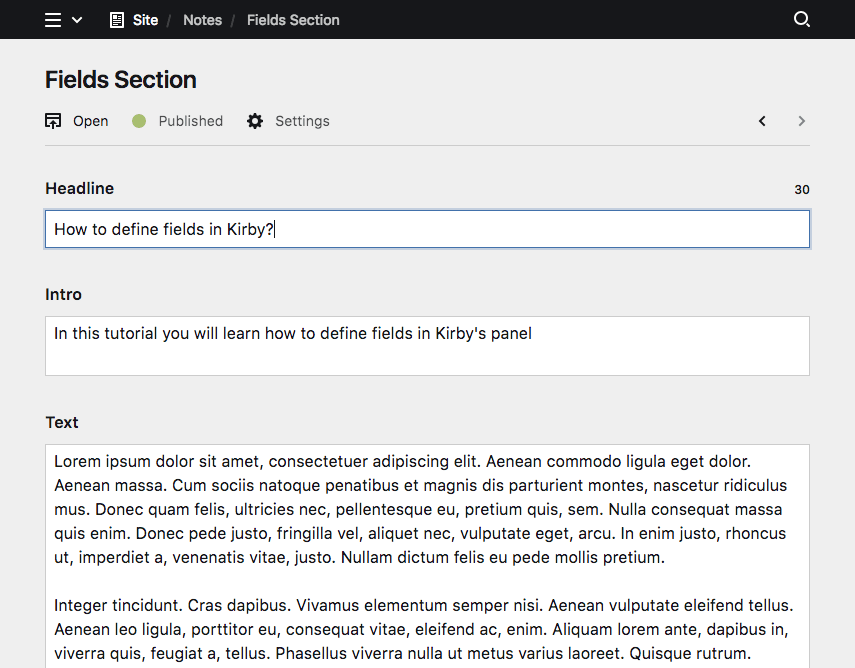
Example
title: Article
sections:
content:
type: fields
fields:
headline:
label: Headline
type: text
intro:
label: Intro
type: textarea
text:
label: Text
type: textareaSection shortcuts
For simple sections that are only used once per blueprint, you can use shortcuts. In its most basic form, a fields section consists of the section type as name, and a set of fields:
sections:
fields:
fields:
tags: true
textarea: trueThis will add a fields section the given fields.
Keep in mind that the same section name can only be used once per blueprint.
Section properties
The fields section has only one option called fields. The fields option contains a list of field definitions (see example above). Check out the docs for each field type linked below to see what you can do with each field.
Available field types
Multiple fields sections
Especially for more complex pages with lots of different field types, it often makes sense to layout fields in multiple columns. That way you can create a main area for the most important content and a sidebar for secondary information for example.
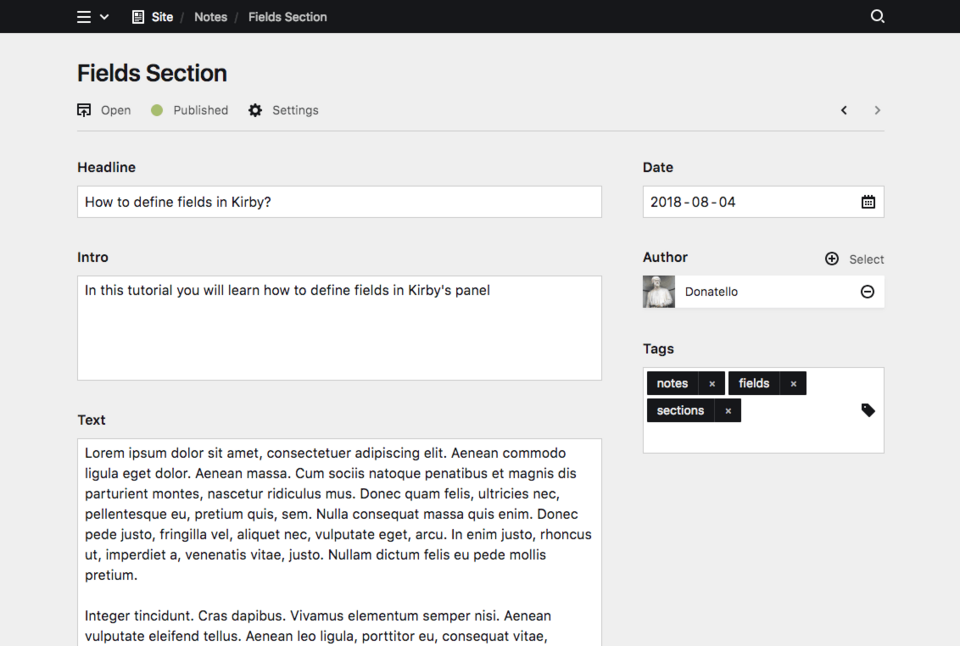
We can use the columns option in our blueprint to create such a layout. The number of columns is up to the actual requirements for your page type. You can get started with two columns and a classic sidebar layout, but of course it can get a lot more sophisticated than that. If you aren't yet familiar with using columns to layout your sections, check out the guide.
title: Article
columns:
# main content
main:
width: 2/3
sections:
content:
type: fields
fields:
headline:
label: Headline
type: text
intro:
label: Intro
type: textarea
size: small
text:
label: Text
type: textarea
size: large
# meta information
sidebar:
width: 1/3
sections:
meta:
type: fields
fields:
date:
label: Date
type: date
author:
label: Author
type: users
multiple: false
tags:
label: Tags
type: tagsTabs
When the field setup gets too complex, you can also spread forms over multiple tabs. This helps to structure your content even further and simplify the editing tasks for your editors. For example SEO information might be stored in an extra tab, because it's not updated very often, once the page is created.
Here's an example how to move the meta information for the article above into another tab.
Content Tab
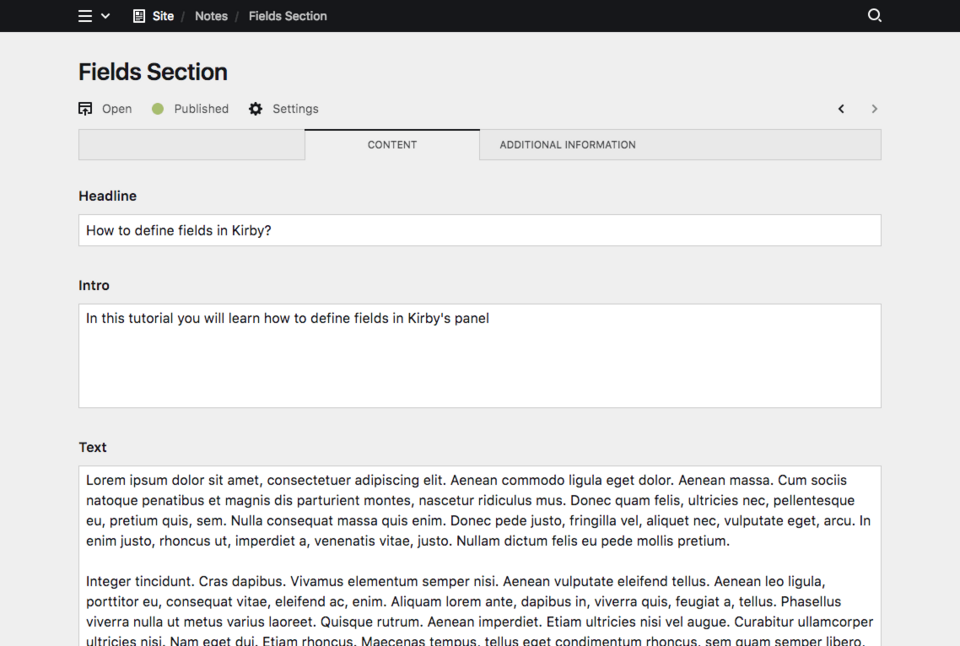
Info Tab
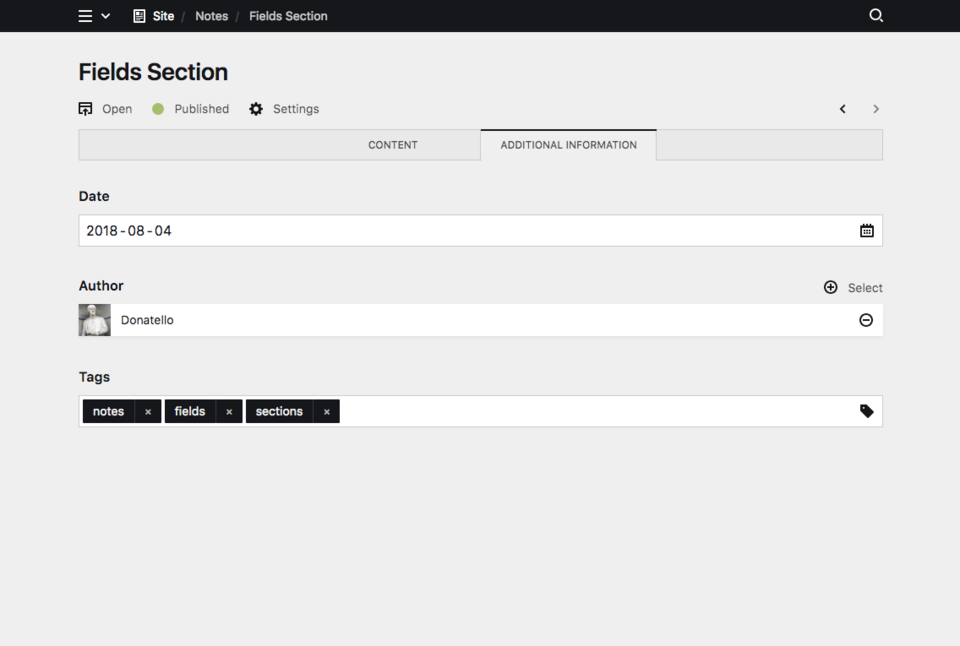
Blueprint
title: Article
tabs:
# main content
content:
label: Content
sections:
content:
type: fields
fields:
headline:
label: Headline
type: text
intro:
label: Intro
type: textarea
size: small
text:
label: Text
type: textarea
size: large
# meta information
meta:
label: Additional information
sections:
meta:
type: fields
fields:
date:
label: Date
type: date
author:
label: Author
type: users
multiple: false
tags:
label: Tags
type: tagsShortcuts
Fields are such an important feature for pretty much any page type that we've created a number of shortcuts to add fields to blueprints faster.
A page with just fields
If you need nothing more than fields for a page setup, you can use the fields option at the top-level of your YAML file to add all your fields without creating any sections.
title: Article
fields:
headline:
label: Headline
type: text
intro:
label: Intro
type: textarea
size: small
text:
label: Text
type: textarea
size: largeFields in columns
If you want to layout different sections you can still use the fields shortcut in a column to create a fields section in there.
title: Article
columns:
# main content
main:
width: 2/3
fields:
headline:
label: Headline
type: text
intro:
label: Intro
type: textarea
size: small
text:
label: Text
type: textarea
size: large
# meta information
sidebar:
width: 1/3
fields:
date:
label: Date
type: date
author:
label: Author
type: users
multiple: false
tags:
label: Tags
type: tagsFields in tabs
You can also create tabs with just fields and without the need to create any sections.
title: Article
tabs:
# main content tab
content:
label: Content
fields:
headline:
label: Headline
type: text
intro:
label: Intro
type: textarea
size: small
text:
label: Text
type: textarea
size: large
# meta tab
meta:
label: Additional Information
fields:
date:
label: Date
type: date
author:
label: Author
type: users
multiple: false
tags:
label: Tags
type: tagsConditional sections
Like conditional fields, sections can be shown/hidden based on the value of a given field (i.e. if a toggle is checked, a select field is at a certain option, etc.).
The condition for displaying the section is set with the when option. In the when option you define a field name as the key and the required value of that field. In the following example, the each section type is shown based on a different value of the postType field:
sections:
content:
type: fields
fields:
postType:
type: select
options:
- Gallery
- Image
- Text
gallery:
type: files
template: gallery-image
layout: cards
size: tiny
when:
postType: Gallery
image:
type: files
template: single-image
max: 1
layout: cards
when:
postType: Image
text:
type: fields
fields:
text:
type: textarea
tags:
type: tags
when:
postType: Text