Get up and running
All you need to know to get Kirby up and running: Installation, requirements and updates.
If you stumbled over Kirby recently, take the chance and get you hands on our instant online demo. Ready to dive into the code and start your first own project? Let's get right to it…
How to install Kirby in 5 minutes
We are using PHP's built-in server to create a simple local development environment.
Download and installation
- We provide two downloadable kits for you to get started with.
Starterkit
The Starterkit is a full-blown Kirby installation with a lot of example content, blueprints, templates and more. It is ideal for new users to explore many of Kirby's options and get to know the Panel.
Plainkit
The Plainkit is a minimal Kirby setup with the basics you need to start a project from scratch. It is the ideal choice if you are already familiar with Kirby and want to start step-by-step.
- Extract the contents of the ZIP file into your server's Document root
- Visit your new Kirby site in your browser at
yourdomain.com - Visit the Panel at
yourdomain.com/panel
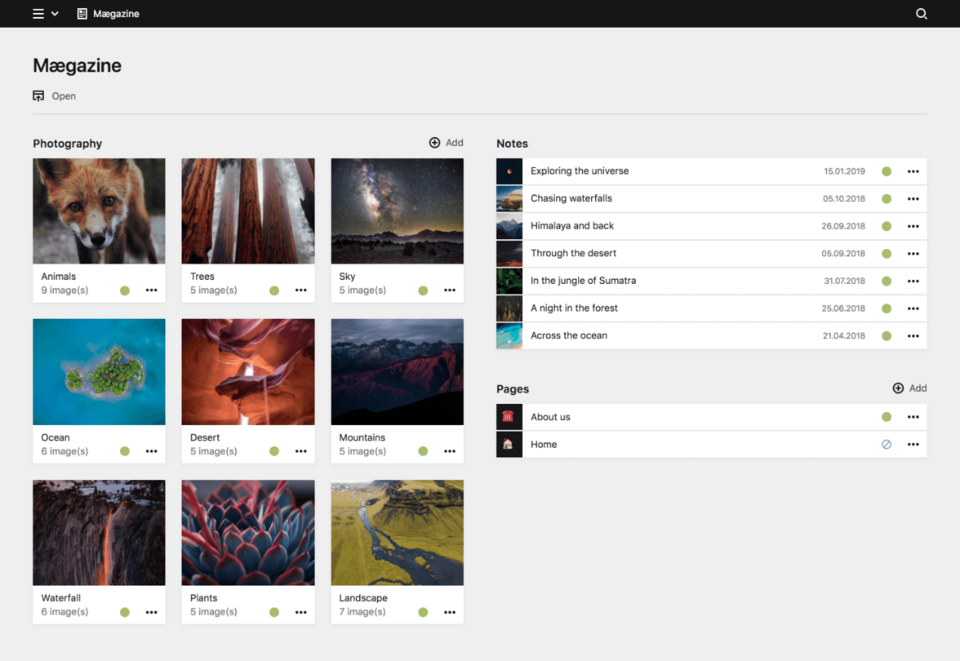
When copying files to a remote server via (S)FTP, make sure to copy the .htaccess file as well. By default, files starting with a dot are invisible in the filesystem, so make sure enable the display of invisible files before copying.
Requirements
| Web server | PHP |
|---|---|
|
Any of the following:
Server Features:
|
|
The server OS must be POSIX compatible.
If you want to use PHP's built-in server, you have to start it up with Kirby's router:
php -S localhost:8000 kirby/router.phpOther servers may work, but are not officially supported.
Browsers for the Panel
Kirby does not modify the output of your site's templates and thus has no effect on its browser requirements. The Panel is built on modern browser features though and has a couple browser requirements which need to be met by your site's editors.
| Desktop | Mobile |
|---|---|
|
|
Alternative ways to install Kirby
There are alternative installation methods for advanced users who prefer to install and update Kirby using commands on the command line or in their version control tool. Check them out and use whichever method you prefer.
If you don't have a local development environment yet and don't know what to use, check out our Local development environment recipe.
Installation guides for webhosts
Some providers have created dedicated guides how to install Kirby on their servers. If you are with one of these providers, keep on reading:
- Installation on Uberspace
- Installation on fortrabbit
- Installation on RoseHosting
- Installation on alwaysdata (from Marketplace)
Create your first account
Kirby's control panel (aka. the Panel) comes without any pre-installed accounts. Open http://yourdomain.com/panel in the browser to start the installer and create the first account.
For security reasons, you cannot install the Panel on a public server by default. To allow this, you can enable the panel.install option:
Purchase license & register your installation
Once you publish your website, you need to purchase a Kirby license. We will send you a unique license code for your domain. You can register your installation with the following steps.
- Open the Panel at
http://yourdomain.com/paneland log in. - Click on "Register" at the top.
- Enter your license code and your email address and press "Ok".
Without using the Panel
If you don’t want the Panel to connect to our server, registration via the Panel fails, or you are not using the Panel at all, you can download your license files directly from our licenses website:
- Visit licenses.getkirby.com.
- Log in with the email you used when you purchased the license and any order number.
- In the list of your licenses, click on the key you want to register.
- Use the "Download license file" button to download the license file.
- Rename the downloaded file to
.license(without extensions). - Place it in the
/site/config/folder of your Kirby installation.
Updates
To update Kirby, download the latest version and replace the kirby folder.
Make sure to delete the media folder. It will be automatically recreated.
That's it! Because Kirby does not use a database by default, you don't have to run any database migrations.
Feature releases (e.g 3.5 to 3.6) may contain breaking changes. In such a case, you might have to update your code and plugins used in your installation. You can find breaking changes of a new release in the changelogs. If you are updating from older versions, multiple changelogs may apply. Always read them carefully to identify potential issues.
Never update a live website directly on the server. Test updates locally first to see if something breaks.
Updating Kirby with the advanced methods
If you used one of the advanced installation methods, you can also use them to update Kirby:
Upgrade from Kirby 2
If you want to upgrade an existing Kirby 2 installation, make sure to follow all the steps from our Kirby 2 upgrade recipe.
Where to go from here
A tour around the house
Now that you have successfully installed Kirby on your server, it's time to explore your new CMS. Get yourself a cup of tea (or whatever you like most) and go on a tour to explore the Starterkit with us.
Kirby in a nutshell
Get a concise overview of how Kirby works and what to keep in mind when you start your project. It's all about what you wish you had known when you started your first Kirby project.
Guide
Our guide introduces you to every aspect of Kirby. From your first template to complex extensions. It should always be the starting point for your research.
Reference
Once you have familiarized yourself with the basics, the Reference is the number one resource you will keep getting back to. It's a collection of every method, option, helper, tag, root, url and more.
Cookbook
The Cookbook is a collection of solutions you can build with Kirby, explaining how to build them step by step. Starting from simple things like menus to frontend authentication, headless CMS setups and more.
Plugins
Our plugin developers created dozens of fantastic plugins for Kirby. Check out our official plugin repository before creating your own solution for common features.
Troubleshooting
If you encounter any problems, make sure to check our guide on some common pitfalls and how to solve them.
Forum
The community in the Kirby Forum is always there to help out whenever you get stuck. It's likely that someone already had the same problem, so using the search function might uncover a solution within seconds. If you can't find a helpful topic, drop us your question.